Adding a WhatsApp chat to your website is a powerful way to connect with your audience. WhatsApp, with its 2 billion users, offers a personal and accessible channel for businesses to engage with customers. To integrate WhatsApp into your customer journey, start by placing a WhatsApp chat button on your website. This not only helps you maintain conversations with visitors after they’ve left your site but also ensures a more informal and direct connection with your audience. In this guide, we’ll walk you through the process of adding a WhatsApp chat to your website.
Please accept the cookie consent
💡 Want to learn how to add a WhatsApp chat to your website quickly? Book a demo with one of our WhatsApp experts.
Why you should add a WhatsApp webchat to your website
There are three compelling reasons to consider integrating WhatsApp on your website:
1. Stay in touch with visitors after they leave your website
- Live chat on your website often loses contact with visitors once they navigate away. Customers today expect quick responses, which can be challenging for your team.
- WhatsApp offers a solution by providing the same communication experience without requiring visitors to stay on your website, resulting in better user experiences and giving your team more time to respond.
2. Prevent cart abandonment
- Cart abandonment can happen for various reasons, such as doubts or forgetfulness. A well-timed message on WhatsApp can nudge potential customers towards completing their purchase.
- You can send a quick message, including a similar product with enhanced features, providing an opportunity to convert the customer and upsell.
3. Add a personal touch
- Traditional live chat can feel formal and distant, similar to email. This can deter website visitors from using it.
- WhatsApp, a platform people use daily for personal communication, allows you to create a more intimate connection with your customers. Fast responses and an informal tone of voice enhance this personal touch.
By following these strategies, you can effectively integrate WhatsApp into your website and provide a better experience for your customers.
How to Embed a WhatsApp Chat on Your Website
To allow your customers to contact you through WhatsApp on your website, there are three methods you can use:
Click to Chat:
This feature enables customers to click on a URL to initiate a WhatsApp chat directly with your business, without needing to save your phone number. You can add a WhatsApp link on your website and hyperlinked text like “WhatsApp us!” to start a chat. However, it might get messy if you want to offer WhatsApp across your entire website. To create a click-to-chat link, edit this URL: https://wa.me/[WhatsAppNumber], replacing [WhatsAppNumber] with your desired phone number.
QR Code:
Adding your phone number to contacts for starting a WhatsApp conversation can be cumbersome for customers. Businesses have started using QR codes, which customers can scan to begin a chat. To create a QR code, you first need a click-to-chat link, which can be converted into a QR code using online tools like QR Code Generator or QR Code Monkey.
Multichannel Widget:
The most comprehensive integration involves using a multichannel chat widget, like the one provided by WhatsApp Business solution. This widget allows customers to contact you via a WhatsApp button on your website. It also offers the capability to use WhatsApp with multiple users, enabling your team to collaborate on conversations and assign messages within one WhatsApp account.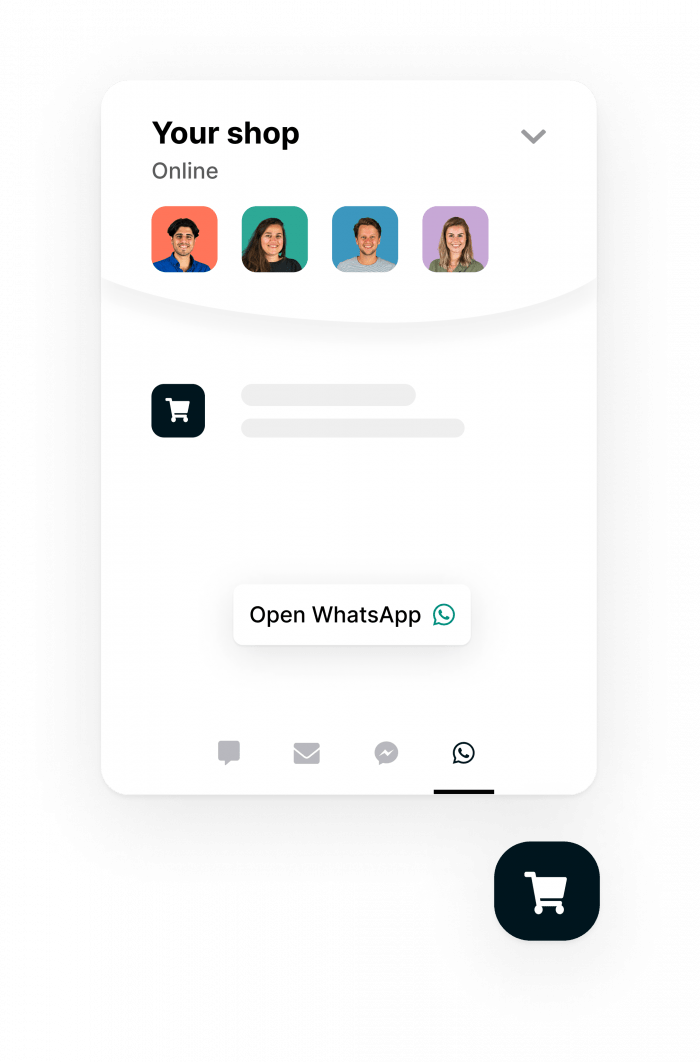
By using these methods, you can seamlessly integrate WhatsApp into your website and enhance the customer experience.
To add a WhatsApp button to your website, you can follow these steps using either HTML code or Google Tag Manager:
Using HTML Code:
- Go to your website’s settings and navigate to “Web widgets.”
- Select your website widget and click on “Installation.”
- Copy the provided code and paste it into the source code of every page before the closing
</head>tag. Alternatively, you can add the code to your website’s source code to apply it to all pages simultaneously.
Using Google Tag Manager:
- Access Google Tag Manager and choose the account where you want to install the WhatsApp widget.

- Click on “New tag.”

- Give your WhatsApp widget tag a name.

- Under “Tag configuration,” scroll down to “Custom” and select “Custom HTML.”

- In Trengo, find the WhatsApp widget installation code by going to “Settings” > “Web Widgets” > “Your website widget” > “Installation.” Copy this code and paste it in the “Tag configuration” field, making sure to enable “Support document.write.”

- Set your preferred trigger. If you want the WhatsApp widget to appear on all your website pages, choose “All pages.”

- Don’t forget to save your changes.

- Click “Submit,” and your WhatsApp widget will be live on your website.🎉
These steps allow you to seamlessly integrate a WhatsApp button into your website, enhancing communication with your visitors.
Integrating WhatsApp into Your WordPress Website
If you’re looking to add a WhatsApp chat to your WordPress website, you can achieve this seamlessly with Trengo. Here’s how it’s done:
Javascript Code:
To start, simply add the provided Javascript code to the header or footer of your WordPress website using this plugin this plugin. You can access the installation code in Trengo by following the path: Settings > Web Widgets > Your website widget > Installation.

Use Cases for a WhatsApp Widget on Your Website:
- Marketing and Sales: Enhance your online shopping experience by adding a WhatsApp widget to your website. It allows your team to engage with customers, collect leads, provide product recommendations, and even facilitate sales in a personal and informal manner.
- Customer Service: Modern consumers prefer messaging apps like WhatsApp for their inquiries, making it an ideal solution for your customer service team. Its informal nature allows for efficient and authentic customer interactions.
Automating WhatsApp Chat on Your Website:
- Quick Replies: Automate responses to common questions by using templated messages or quick replies, saving valuable time.

- Auto-Replies: Set up auto-replies to provide instant responses, especially outside of business hours.

- Rules: Streamline message organization by creating rules that automatically assign conversations, add labels, and inform customers during peak hours.

- Chatbots: Take your website’s customer support to the next level by building a chatbot using Trengo. It can answer frequently asked questions and collect leads, even outside of business hours.

Integrating WhatsApp into your website can significantly enhance user engagement and lead conversion. Trengo, an official WhatsApp Business Solution Provider, can help you set up this integration in under an hour. Start a Trengo trial to see the WhatsApp chat in action.
For further reading, you can explore resources on using WhatsApp Business with multiple users, adding Facebook Messenger to your website, and gaining insights into the WhatsApp Business API.
Adding a WhatsApp chat to your website is a valuable tool for boosting customer engagement and conversions.
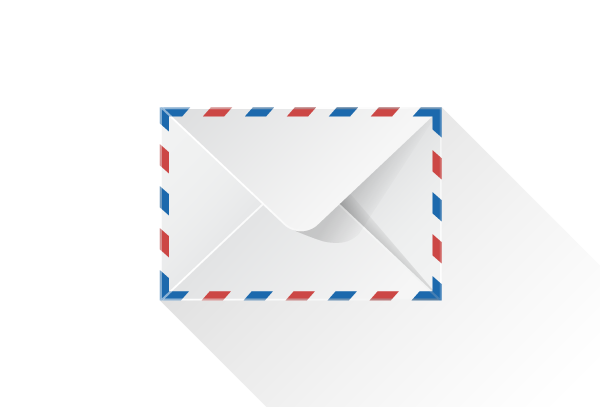
مع مجموعة واسعة من التركيبات ، بما في ذلك الأكواع ، المحملات ، الوصلات ، وأكثر من ذلك ، يقدم مصنع إيليت بايب Elite Pipe حلولًا شاملة لأنظمة وتركيبات الأنابيب المختلفة.
Elitepipe Plastic Factory’s fittings are designed to be user-friendly, facilitating easy installation and ensuring hassle-free maintenance throughout their lifespan. Elitepipe Plastic Factory
vurcazkircazpatliycaz.d61g5OLIADuP
إن تركيبات uPVC التي ينتجها مصنع إيليت بايب Elite Pipe مقاومة للغاية للتآكل ، وتوفر حلولاً موثوقة وخالية من الصيانة لأنظمة الري والسباكة.
Magnificent beat ! I would like to apprentice while you amend your site, how can i subscribe for a blog web site? The account helped me a acceptable deal. I had been a little bit acquainted of this your broadcast offered bright clear idea
snaste xyandanxvurulmus.iQSu4aF48uTM